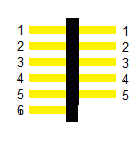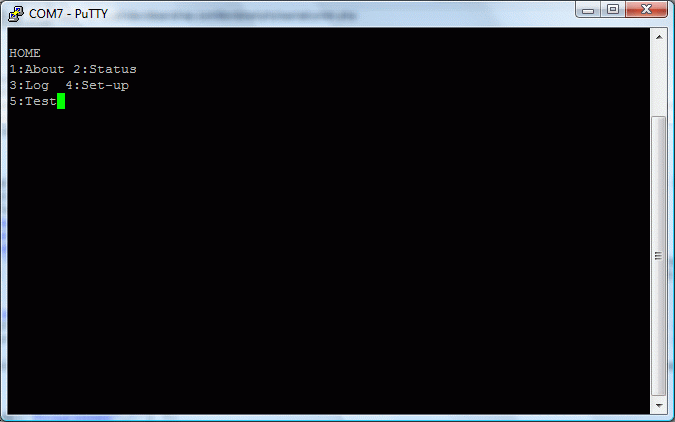NOTE: There may be a $50 charge per unit for this service: see the options table
A BMS controller may be reprogrammed:
- At the factory: contact us for a RMA (return authorization).
- At your location: follow the instructions below
- Note the revision of the hardware (this is the first letter of the serial number, which is written on the body of the RS 232 connector), because it determines which programming adapter you need, and which software type we use
- Note the revision of the software
- Use the RS232 port and a terminal emulator application, such as HyperTerminal or PuTTY
- Press "H" and "1"
- Note the software rev
- (For your reference: list of all the software revisions)
These instructions are for rev F only.
For older revs the pin-out is different, and a special adapter is required.
Materials:
- 0.1" pitch pin strip, 0.26" on each end, breakable: Digikey
Construction:
- Break off a group of 6 pins
- Clip one of the pins off, just on one side
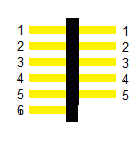

Programmer adapter
The pin out is:
- Vpp (this is the pin closest to the white Control connector)
- Vdd (5 V)
- Vss (Gnd)
- PDAT (data)
- PCLK (clock)
- Get a PICKit II programmer (Don't get a PicKit III: it is still too buggy, and we haven't been able to make it work.)
- Install the PICKit II software on your Windows computer, either from the CD that comes with the programmer, or download the software
- On the computer that you use for configuring the BMS controller (must have internet access), install the PICkit II programmer software from the disk or from the MicroChip site
- Get ready to reprogram the BMS controller
- Connect the PICkit II programmer to a USB port on the computer
- (Do not go through a hub: we have seen cases where a hub results in a failure to program)
- Connect the PICkit II programmer to the BMS controller's PGM port, using the programming adapter
- No need to power the BMS controller to programm it; however, it needs to be powered to let the terminal application to talk to it
- Run the PICkit II programmer software
- Check that it says "Device: PIC18F4680"

Programmer adapter
Before we reprogram your controller, we want to make sure it is talking to the terminal application
- Connect the RS232 of the BMS controller to the same computer that will be used for the reprogramming and remote access
- Use PuTTY or some other terminal application to talk to the BMS controller
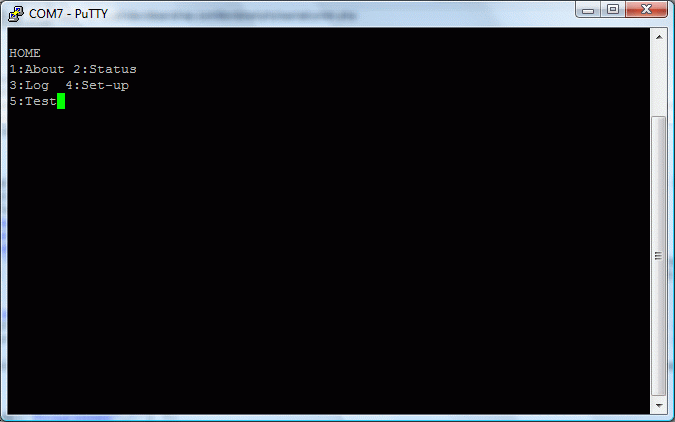
Terminal application screen
If going to rev 2.xx, please download and install the Lithiumate Pro GUI application.
Follow the instructions in the remote access page.
Help us use our time more effectlively: please do not contact us until you are ready, by making sure each item in this checklist is ready.
Check each check box below as you complete a step, and only call after they are all checked.
Be prepared to tell us:
Be ready with:
If you are completely ready, we'll be able to reprogram your BMS controller in less than 5 minutes!
Please, contact us only after you are ready will everything listed above.
- Contact us by phone or Skype, or, less preferably, by email
- Tell us:
- Your Remote Access ID
- How many controllers you want to reprogram
- The software rev in your controller(s)
- The hardware rev of your controller(s)
- If there is a $ 50 charge; please pre-pay
- When prompted by Ammyy, click "Accept"
- If we're not talking by phone or Skype, we'll open a Notepad document and use it to do instant messaging with you
We'll do the rest through remote access.